Don't know why it happens.
But, after googling for a while I found one clue.
follwing two Adobe's service should be loaded for solving this problem.
1. DynamicLinkMediaServer.exe
2. DynamicLinkManager.exe
Make sure that these two files are executed.
You may re-generate symbolic link (*.lnk) of these files.
Two executables are located in below path.
%Lightroom folder%\Helpers\DynamicLinkSupport\dynamiclink\CS6\dynamiclinkmanager.exe
%Lightroom folder%\Helpers\DynamicLinkMediaServer\dynamiclinkmediaserver\1.0\dynamiclinkmediaserver.exe
Option B – Disable UAC Through Group Policy
This is the method that should be used by administrators wanting to disable UAC across several computers at once.This can be done via Local Group Policy or via Active Directory-based GPO, which is much more suited for large networks where one would like to disable UAC for many computers at once.
If using Local Group Policy you’ll need to open the Group Policy Editor (Start > Run > gpedit.msc).
If using in AD-based GPO, open Group Policy Management Console (Start > Run > gpmc.msc) from a Windows Vista/7/2008 computer that is a member of the domain. In the GPMC window, browse to the required GPO that is linked to the OU or domain where the computers are located, then edit it, or, if needed, create a new GPO.
In the Group Policy Editor window, browse to Computer Configuration > Windows Settings > Security Settings > Local Policies > Security Options.
Make the following changes:
- User Account Control: Behavior of the elevation prompt for administrators in Admin Approval Mode – Set its value to Elevate without prompting.
- User Account Control: Detect application installations and prompt for elevation – Set its value to Disabled.
- User Account Control: Only elevate UIAccess applications that are installed in secure locations – Set its value to Disabled.
- User Account Control: Run all administrators in Admin Approval Mode – Set its value to Disabled.
Restart the computer when done.
Option C – Disable UAC Through the Registry
Another method to disable UAC is through the computer’s Registry.Click Start, click Run, type regedit, and then click Enter.
If prompted to enter your credentials by UAC, do so and/or press Yes to continue.
Navigate to the following registry subkey:
On the Edit menu, click Modify. In the Value data box, type 0 (zero), and then click OK.
Exit Registry Editor, and then reboot the computer.
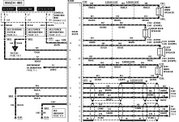

No comments:
Post a Comment